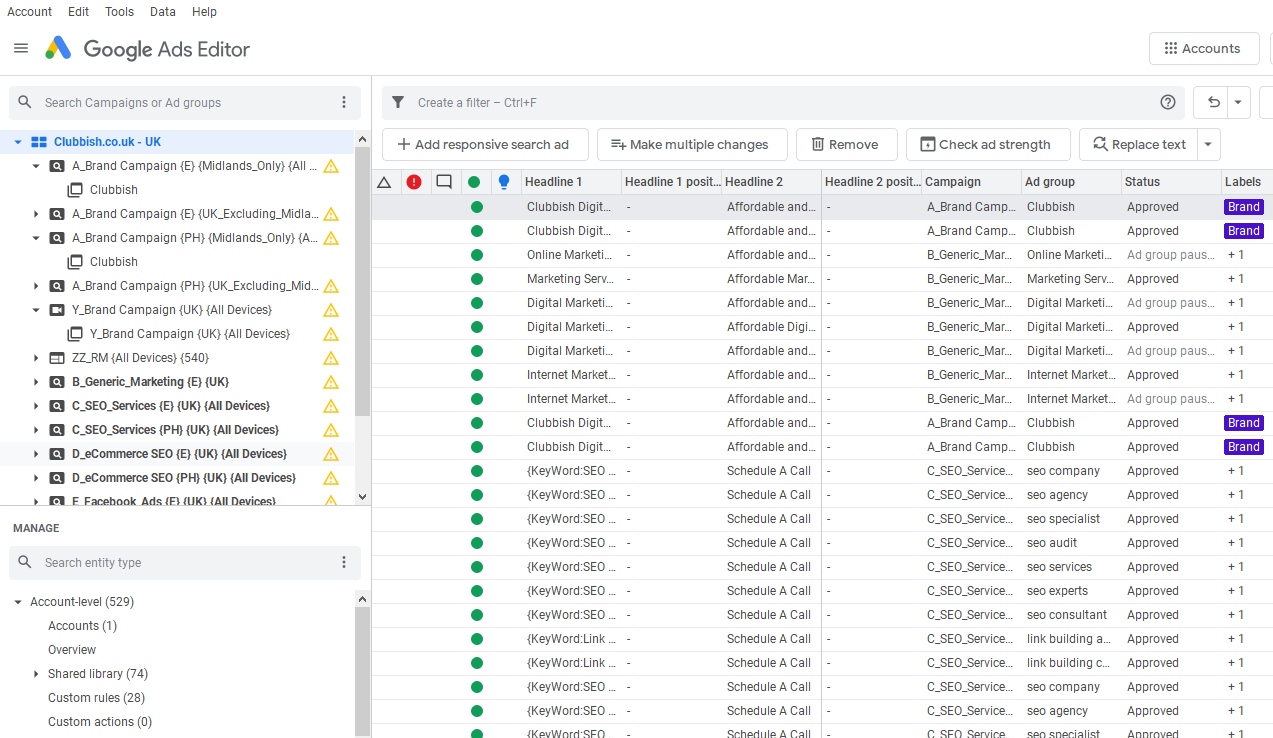How to Use the Google AdWords Editor?
Google Ads editor is a no-cost, downloadable application that enables PPC consultants or agencies to manage their or clients Google Ads campaigns. It enables advertisers to manage campaigns more effectively and efficiently.
In particular, it is helpful for PPC consultants/agencies who are managing numerous Google ads campaigns at once, as it lets them make mass adjustments even if they are offline. This implies that you can tailor your campaigns to your heart’s content. A simple click of a button will bring you back to your original settings in the event of a mistake.
One can make lots of adjustments almost instantly with Google Ads Editor. This makes managing a large amount of data and creating new keyword lists simpler than using the Google Ads interface.
Below is a detailed explanation of how to use the Google ads editor:
Download the Google Ads Editor
Google Ads Editor is a free tool that allows you to work offline and make mass modifications to your ad campaigns. Before getting started, install the program on your computer. Make sure you accept any licensing agreement that is presented before proceeding with any on-screen instructions to complete the initial setup process.
Review your Configurations
When you start a new campaign, the settings page tells you the kind of targeting it will use among other critical details. Review your settings to check your preferences prior to using Google Ads Editor.
Download Your Google Ads Account
From the top menu, select “Accounts” and then “Add.” After logging in, you’ll be able to download all of the data associated with your campaign.
View Your Campaign Info
Upon downloading your data, the basic user interface will appear. Take-a-peek at the “Manage” pane in the lower left-hand corner of the screen.
This box should have the word “Campaigns,” followed by a number in parentheses. That figure represents the amount of AdWords campaigns you’ve already generated.
You may access your campaigns by clicking on “Campaigns” in the upper right-hand corner of the screen. There is a row for each campaign in the database.
Edit Your Campaign Information
At the bottom of the screen, you’ll find a tabbed window with more information about the campaign you clicked on.
Keep in mind that you can alter the campaign’s details in that window.
Add a New Campaign
Would you like to add a campaign to your account? That is simple.
To begin, select “Add Campaign” from the drop-down menu at the very top of the table. The AdWords Editor automatically adds a new row to the table with the default campaign name when you first open it. You are welcome to modify the campaign to meet your specific requirements.
Delete a Campaign
It’s also possible to delete a campaign via the AdWords Editor. In the table, select the one you wish to remove. Then, on the top, click the “Remove” button.
Take note that the AdWords Editor does not prompt you to confirm that you wish to terminate the campaign. Proceed with caution when using the “Remove” button.
Make Necessary Account Adjustments
You can make adjustments one at a time (for example, copying and pasting a term into a new ad group) or in bulk. Search or browse the Help Center to find specific instructions on making a particular modification.
Share Changes (Optional)
You can send proposed modifications to coworkers or colleagues, then import and examine their edits.
Verify the Modifications Made
Run check changes to check for any errors or alerts before submitting your changes to Google Ads.
Post Changes
The modifications you make to Google Ads are immediately reflected in your account.
Takeaway
Google Ads Editor is a must-have for digital marketers that want to boost their productivity. The tool lets you make mass alterations to headlines, keywords, bids, among other aspects of your ad campaign.
Creating new ad groups and solo ads is also a breeze. Additional features include ad monitoring as well as exporting stats and outcomes tracking.
Need help with your Google Ads strategy?
If you’re not getting the results you expect from your Google Ads strategy or can’t achieve profitable ROAS, speak to our PPC team by calling 0121 231 015 or fill in a form on the website requesting a free consultation.